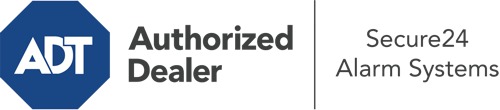What Can I Do With The ADT Command Panel In Denver?
The heart of your home security system, the ADT Command interface is a high-performing interactive screen that communicates with all of your incorporated devices. You have the ability to arm or disarm your system, customize home automation parameters, and even speak directly to monitoring experts. It’s likely you’ll have no problems operating this straightforward command center, but to assist you in getting started, it’s a good idea to explore some of its essential features.
What Are You Able To Do With ADT Command In Denver?
Before diving into the basics of how to work it, take a minute to reflect on what this centralized home security touchscreen can achieve. First and foremost, ADT Command is where you may arm and disarm your alarm system, but it’s capable of a great deal more.
When using ADT Command, you can:
- Custom-tailor home automation with your own rules, schedules, or scenes. For example, you can have your main entrance automatically lock when the system is armed or have lights illuminate at specified times.
- Lock or unlock doors.
- Check live streams or saved clips of your indoor, outdoor, or doorbell cameras.
- Communicate through the two-way talk feature or get in touch with ADT directly in the event of an emergency.
- Link with your smart speaker.
- Add, delete, or change users and Wi-Fi connections.
Getting to Know Your ADT Command Panel In Denver
One of the best things you can do is merely familiarize yourself with the layout. That starts with the home page. You’ll see a sizable icon that shows your present status - such as “Ready To Arm.” Beneath, you’ll see smaller icons that indicate different arming alternatives. Touch them whenever you want to change your status. The custom arming feature is useful because it gives you the chance to circumvent particular components. Interested in leaving a window open at night for a little clean air without activating the alarm? No problem.
At the upper left, you’ll notice a Wi-Fi symbol that indicates your network signal and a mailbox symbol where you can get notices from ADT. On the right-hand side, you’ll notice symbols for scenes, home automation, and zones. At the upper right-hand corner, you’ll find emergency distress buttons. You’ll have the choice to tap for police, fire, or personal. Your monitoring specialists will inform the right emergency service providers per your decision.
The pointer on the right-hand side will guide you to extra options. There, you’ll find access to the system’s tools. Tap on this indicator, enter your password, and then you’ll have the chance to manage Wi-Fi settings, general settings, user accounts, and much more. You’ll even come across support videos if you are in need of direction.
Arming Your Home’s Protection Via The ADT Command Panel
The interactive interface makes arming your system quick and effortless. All you have to do is pick the indicator you wish to use from the home screen. Your choices are Arm Stay, Arm Away, and Arm Custom. If your property will be unoccupied, the away option is the most appropriate selection. You can opt to “quick arm,” which doesn’t require a security code, or to delay the arming of your home’s defense. This will initiate a countdown, giving you time to leave before the system arms. Arm Stay is the right choice whenever somebody is home. The custom option permits you to circumvent specific sensors and also works on a delay.
Once you grasp the basics of activating your system, you can begin to explore the other amazing features.
Take Advantage Of ADT Command With Your New Home Defense From Secure24 Alarm Systems
Are you excited about being able to operate and tailor your complete home security system using one centralized command panel? Take advantage of the powerful ADT Command in Denver by working with the experts at Secure24 Alarm Systems. Contact (720) 465-2917 to order your system today.